Documentation
API Settings
The first step after creating your ApricotMaps account is to enter your API Keys. API Keys allow you to interact with various services. You will need an API key for WildApricot, and if you wish to use mapping features an API key for Google services are required as well. Both API keys are free (see caveats below).
API Settings are updated from the My Account page. Under the Configuration tab, expand the “API Settings” section. Be sure to save are changes to this section before moving on to other sections.
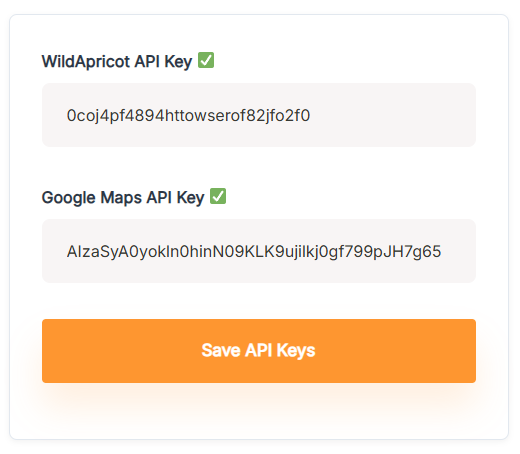
Acquiring WildApricot API Key
Acquiring Wild Apricot API Key
ApricotMaps requires your Wild Apricot API Key in order to access your membership database. If you would like to learn more about the Wild Apricot API Key, please see Wild Apricot’s online documentation.
Generating API Key
In order to generate your API Key, log into your Wild Apricot Dashboard and follow the following steps:
- Click on Apps in the sidebar and then on Authorized applications (under Integrations)
- On the Authorized applications screen, click the Authorize application button.
- Select the Server application option and click the Continue button
- From the Application details screen click the Generate API key button.
- Enter an application name (we recommend “ApricotMaps Directory”) and select the “Read only” option. Leave all other fields blank. Copy the API key that is displayed, and click the Save button. Paste API Key into the API section of your Account page.
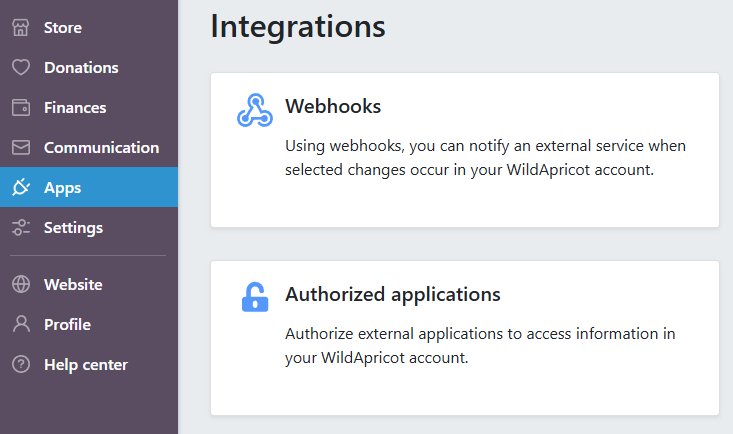
Acquiring Google API Key
Acquiring Google API Key
If you do not need mapping or distance features, then a Google API Key is not mandatory. If you wish to unlock and take advantage of all ApricotMaps features then it is required. A Google account is required to generate a key.
A note about billing: A payment method is required for signing up, however you will receive a monthly credit of 10,000 API calls – more than enough to cover your API access needs.
Generating the API Key
To generate a Google API Key, follow the following steps:
- Click here to access the Google API page.
- Locate and click on the blue button that says Get started for free
- If you are not already logged into your Google account, you will now be asked to do so
- If prompted, agree to the Terms of Service to continue. If prompted for a short survey, you can click the “Skip for now” link.
- Follow the prompts to complete your account setup – this include adding debit or credit car.
A note about billing: A payment method is required for signing up, however you will receive a monthly credit of 10,000 API calls – more than enough to cover your API access needs.
- Next, in the sidebar menu, click on APIs & Services, and then on Credentials (or click here).
- On the next screen, click on Create Credentials and select API Key.

- Copy the API key that is displayed, and click the Save button. Paste API Key into the API section of your Account page.
API Key Restrictions
You may be prompted to restrict your key. Because your API key is used for both server-side and client-side API calls, you should not add any restrictions. Doing so can block your ApricotMaps directory from working.
Enabling Specific APIs
If certain ApricotMaps functions are not working correctly for you, the corresponding Google features may not be enabled for you API key. Use the links below to enable them:
