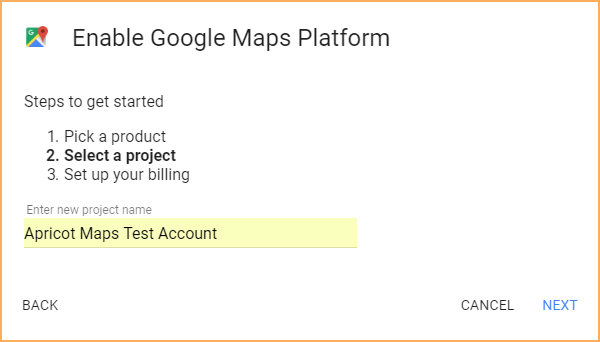Welcome FirstName! Your directory widget code is shown below:
Click here to access your dashboard and update your directory settings.
Documentation
- Home
- Documentation
- API Settings
- Acquiring Google API Key
ApricotMaps requires your Google Maps API Key in order to translate member addresses into map coordinates. Members cannot be displayed on a map, or searched for by proximity without this. If you would like to learn more about the Google Maps API Key, please see Google's online documentation. In order to generate your API Key, you will need a Google account. You have a Google account if you use any Google service, such as GMail or Google Docs. If you do not have a Google account, or wish to create a new one, this can be done for free in a just a few minutes by going to https://accounts.google.com/signup Generating the API KeyTo generate a Google Maps API Key, follow the following steps:
Connecting the the Google Maps API
Log into your Dashboard and click the "API Settings" link in the sidebar menu. Paste in your Google Maps API key into the designated field.
Your will be required to also enter your Wild Apricot API Key before you can save. Click here for instructions on how to obtain this key. |