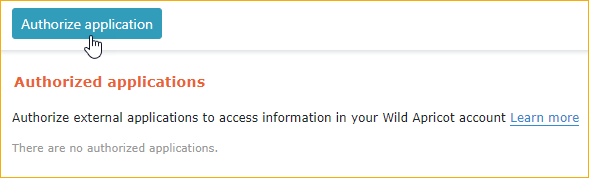Welcome FirstName! Your directory widget code is shown below:
Click here to access your dashboard and update your directory settings.
Documentation
- Home
- Documentation
- API Settings
- Aquiring Wild Apricot API Key
ApricotMaps requires your Wild Apricot API Key in order to access your membership database. If you would like to learn more about the Wild Apricot API Key, please see Wild Apricot's online documentation. Generating the API KeyIn order to generate your API Key, log into your Wild Apricot website and follow the following steps:
Connecting Your Wild Apricot Account
Log into your Dashboard and click the "API Settings" link in the sidebar menu. Paste in your Wild Apricot API key into the designated field.
Your will be required to also enter your Google Maps API Key before you can save. Click here for instructions on how to obtain this key. |