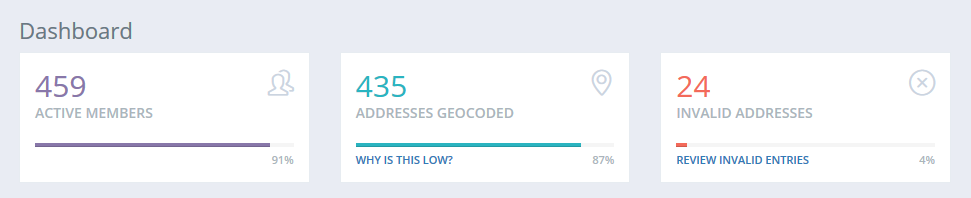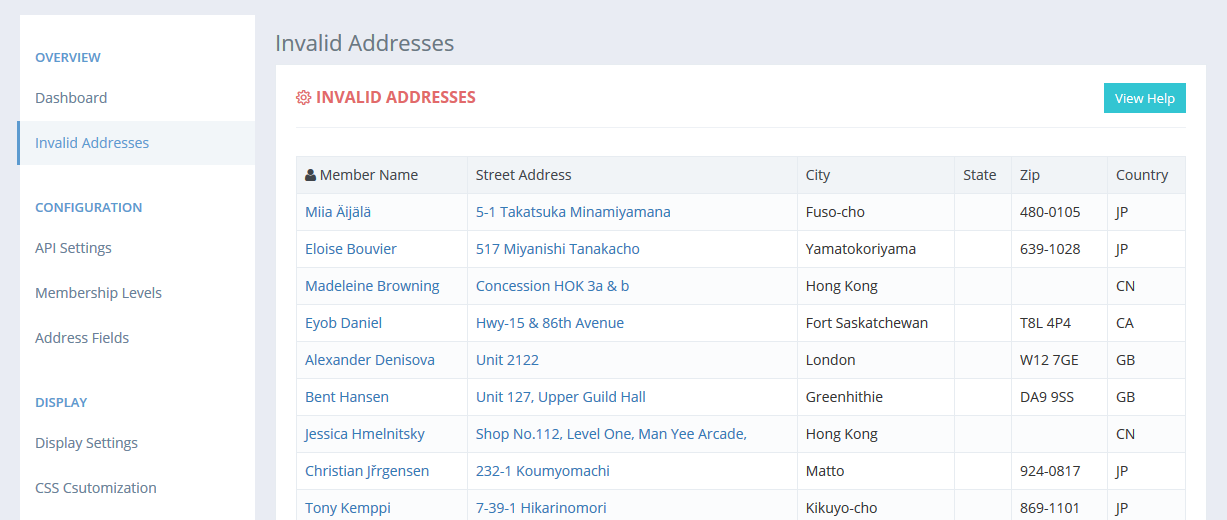Welcome FirstName! Your directory widget code is shown below:
Click here to access your dashboard and update your directory settings.
Documentation
- Home
- Documentation
- Troubleshooting
If things don't seem to be working correctly, there are a number of things you can check before contacting support. Missing Members
If you cannot find a member in your ApricotMaps directory, it is likely due to one of three things:
Reviewing Invalid Addresses
If a member is missing for the directory, it may because their address information is incorrect or badly formatted and therefore cannot be geocoded by Google Maps. When you log into your ApricotMaps dashboard, you can see at a glance how many of your members have been geocoded.
To review the addresses that could not be geocoded, click on the "Invalid Addresses" link in the sidebar menu.
On this screen you will be presented with a list of members whose addresses Google Maps determined to be invalid. When you hover your mouse over a row, you will see the full, formatted address that is sent to Google Maps. The first column of the table shows the member's name and links to the member's contact details on your Wild Apricot account. The second column shows the street address which links to a Google Maps search - clicking on this can give you more information on why geocoding failed. Some common reasons are:
If you are unsure how to correct an address, test it out in Google Maps until you get a result without issues. |